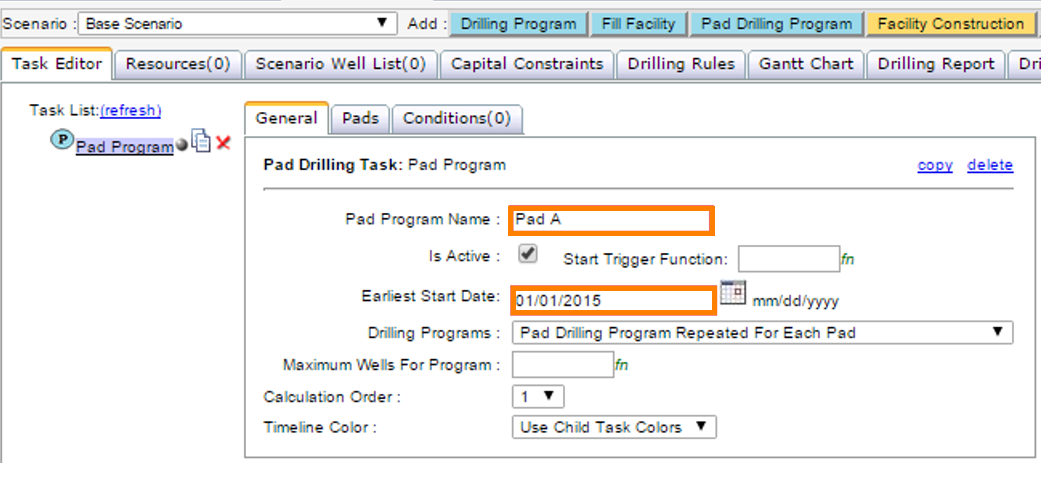Pad Drilling Program
To create a Pad Drilling Program:
- Enter the name and earliest start date for the Pad Program

- On the Pads Tab, Add a Pad. You can further define the Task Name, Start Date, Pad Name, Facility Type (Field Facility is common), where it flows to and the number of Pads.
- Add any capital phases (e.g., Pad construction, tie-in).
- Setup the drilling program (See Creating a Drilling Program) and Calculate the project.
- From the Network tab you can see the pad created. Let's say we change the # of Pads to be created to 4 and have it flow to Area A Reporting node. The Network tab will show the 4 pads created (each having 10 wells as specified in the drilling program).
- The Gantt Chart will show you the production of both pads, and wells feeding into the pads.
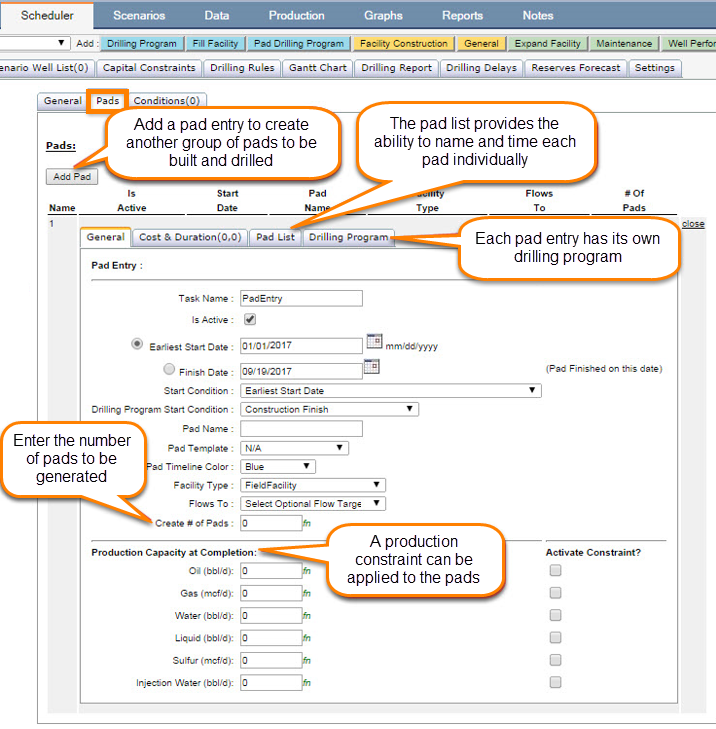
Click image to expand or minimize.
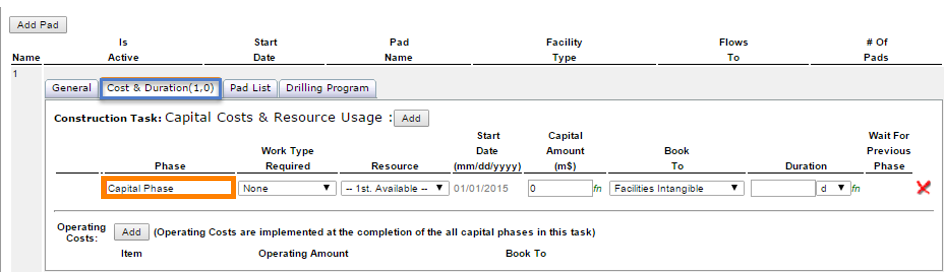
Click image to expand or minimize.
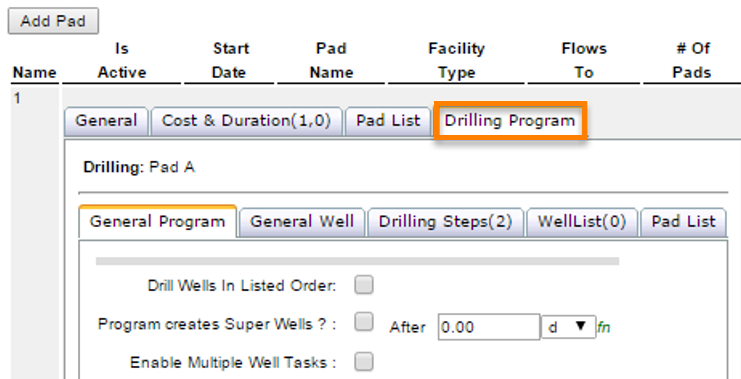
Click image to expand or minimize.
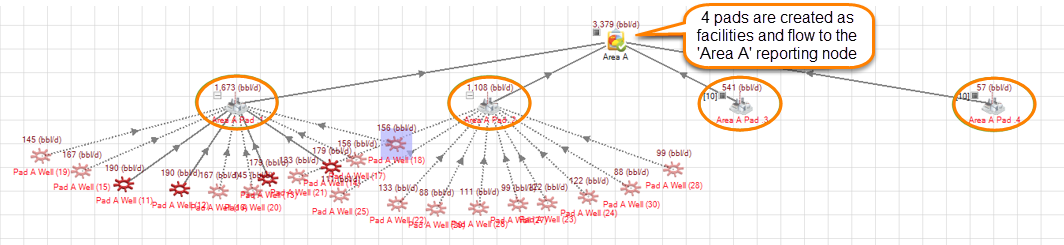
Click image to expand or minimize.

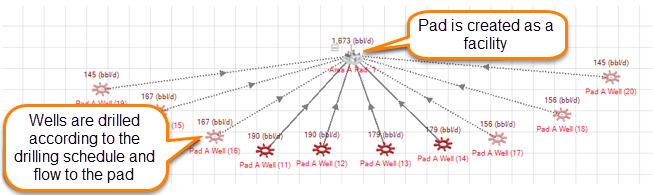
Click image to expand or minimize.
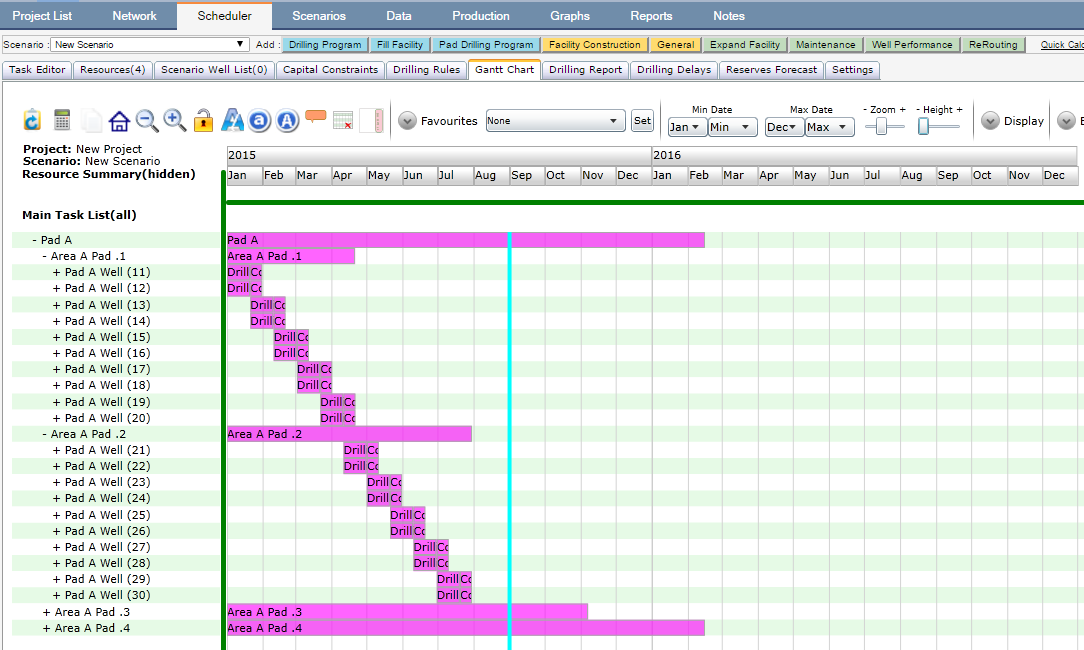
Click image to expand or minimize.
You can also specify the conditions (what the maintenance task is dependent on) See Scheduler Conditions.